Search Form - (Section 4a)
Suggested Use: Use if mobile toggle functionality is needed.
CMS GUIDE
Table of Contents
Style Management
The following labels refer to styling options/classes in the "STYLE" dropdown menu located in the toolbar in every Custom HTML Module's content editor:
-
Heading Text:
Headline 1
Headline 2
Headline 3
-
Body Text:
Paragraph 1 - Lorem ipsum dolor sit amet, consectetur adipiscing elit, sed do eiusmod tempor incididunt ut labore et dolore magna aliqua. Ut enim ad minim veniam, quis nostrud exercitation ullamco laboris nisi ut aliquip ex ea commodo consequat.
Paragraph 2 - Lorem ipsum dolor sit amet, consectetur adipiscing elit, sed do eiusmod tempor incididunt ut labore et dolore magna aliqua. Ut enim ad minim veniam, quis nostrud exercitation ullamco laboris nisi ut aliquip ex ea commodo consequat.
-
Links:
Link Default
Link Arrow
-
Buttons:
Button PrimaryButton SecondaryButton Tertiary -
Spacing:
Lorem ipsum dolor sit amet.
↑ Margin Top 0px
Lorem ipsum dolor sit amet.
↑ Margin Top 11px
Lorem ipsum dolor sit amet.
↑ Margin Top 22px
Lorem ipsum dolor sit amet.
↑ Margin Top 33px
Lorem ipsum dolor sit amet.
↑ Margin Top 44px
Lorem ipsum dolor sit amet.
↑ Margin Top 55px
Lorem ipsum dolor sit amet.
↑ Margin Top 66px
Lorem ipsum dolor sit amet.
↑ Margin Top 77px
Lorem ipsum dolor sit amet.
↑ Margin Top 88px
Lorem ipsum dolor sit amet.
↑ Margin Top 99px
Lorem ipsum dolor sit amet.
↑ Margin Top 110px
Lorem ipsum dolor sit amet.
↑ Margin Top 121px
Lorem ipsum dolor sit amet.
↑ Margin Top 132px
Lorem ipsum dolor sit amet.
↑ Padding Top 0px
Lorem ipsum dolor sit amet.
↑ Padding Top 11px
Lorem ipsum dolor sit amet.
↑ Padding Top 22px
Lorem ipsum dolor sit amet.
↑ Padding Top 33px
Lorem ipsum dolor sit amet.
↑ Padding Top 44px
Lorem ipsum dolor sit amet.
↑ Padding Top 55px
Lorem ipsum dolor sit amet.
↑ Padding Top 66px
Lorem ipsum dolor sit amet.
↑ Padding Top 77px
Lorem ipsum dolor sit amet.
↑ Padding Top 88px
Lorem ipsum dolor sit amet.
↑ Padding Top 99px
Lorem ipsum dolor sit amet.
↑ Padding Top 110px
Lorem ipsum dolor sit amet.
↑ Padding Top 121px
Lorem ipsum dolor sit amet.
↑ Padding Top 132px
Lorem ipsum dolor sit amet.
↓ Padding Bottom 0px
Lorem ipsum dolor sit amet.
↓ Padding Bottom 11px
Lorem ipsum dolor sit amet.
↓ Padding Bottom 22px
Lorem ipsum dolor sit amet.
↓ Padding Bottom 33px
Lorem ipsum dolor sit amet.
↓ Padding Bottom 44px
Lorem ipsum dolor sit amet.
↓ Padding Bottom 55px
Lorem ipsum dolor sit amet.
↓ Padding Bottom 66px
Lorem ipsum dolor sit amet.
↓ Padding Bottom 77px
Lorem ipsum dolor sit amet.
↓ Padding Bottom 88px
Lorem ipsum dolor sit amet.
↓ Padding Bottom 99px
Lorem ipsum dolor sit amet.
↓ Padding Bottom 110px
Lorem ipsum dolor sit amet.
↓ Padding Bottom 121px
Lorem ipsum dolor sit amet.
↓ Padding Bottom 132px
Page Templates
What page templates are available to create new pages with?
The following page templates are available in the "CMS Primary Theme" theme:
- Page Template 1 - Blank (No Sections Included)
- Page Template 2 - Blog Article
- Page Template 3 - Career Areas
- Page Template 4 - Article
In which theme should I create my page? / Which theme should my page be assigned to?
To use one of the page templates, you must create your page inside the theme where the desired page template resides. You may later assign the page to another theme if needed.
See General Advice & FAQs for more details.
What if I don't need all the sections used in a template?
Before using a CMS page template to create a page, determine if you’re going to need all the sections used in that template. Then, after using the template to create a new page, remove the sections from the page which aren’t needed BEFORE SAVING THE NEW PAGE. This prevents those sections from ever being created and we avoid cluttering the system with unused sections and modules.
What if the page I want to create is going to have a video on it?
If you plan on having a video on your page, you will need to select the page layout named: v2 - Content Page - Has Video - CMS. This will add support for videos you add to the page.
Can I create a CMS page without using one of the CMS Page Templates?
Custom HTML Modules: Content Editor (WYSIWYG) FAQs
How do I replace placeholder ("lorem ipsum") or unwanted text content?
The content editor can be finicky. To replace placeholder or unwanted text, we recommend that you first click the “BLOCKS” button in the toolbar to reveal outlines surrounding block-level elements. Then, select the text you wish to replace and type in your desired text. Or, you can place your cursor at the end of the text you want to replace, add your desired text, and then select and delete the placeholder text preceding it. We do NOT recommend selecting all placeholder text in the editor and deleting it before you add your desired content. As a result you may accidentally erase necessary markup that the content depends on. It is always best to edit text elements one at a time rather than deleting everything you don’t want from the start.
Can I copy/paste from other sources?
Be very careful when copy/pasting text content from other sources into a Custom HTML module's content editor. When copying from an external document, take steps to ensure the text you are copying is plain text (as opposed to rich text.) When copying from a web page, make sure you are ONLY including text and not actual HTML tags (<p>, <br>, etc.) as this could result in unintended styling/format inconsistencies.
How do I change the appearance of text content (color, font size, etc)?
The "STYLE" dropdown in the toolbar can be used to edit the styling/appearance of content. Keep in mind that when you add a style from the dropdown, it does not overwrite other styles previously applied to the element. This allows greater flexibility in cases where you may need more than one style applied, but you will need to remember to uncheck undesired styles after applying them.
Please refer to Style Management for examples of classes/styles you may apply.
Keep in mind that changing the appearance or styles of text should be done SPARINGLY - for the sake of consistency across pages, it is best to stick with the module's default styling whenever possible.
How do I add/edit a link?
The "insert/edit link" button in the toolbar is used to create and modify links:
To create a new link, type your desired link text within the content editor, select it, and then click the "insert/edit link" button. This may be tricky if you're creating a new link next to an already-existing link. To do this, place your cursor at the end of the existing link's text and then press the right arrow key, so your cursor is outside the existing link. Then, type the new link's text, select it and click the "insert/edit link" button.
To modify an existing link, click into the middle of the link text within the content editor, then click the "insert/edit link" button.
Note: Using proper link text is very important. For more details, see "Does it matter what I use for [clickable] link text?" in General Advice & FAQs.
How do I add/edit an image?
The "asset picker" button in the toolbar allows you to add images into the content editor. To modify an existing asset, click the asset and then click the "asset picker" button. Not all custom HTML modules were made with the intent to have an image placed in them. (Tip: If your default placeholder content did not contain an image, you should probably avoid adding one with this tool.)
Note: If you're including an image in a Custom HTML module, remember to consider the image alt text (which is editable through the "asset picker" button), and include a value when necessary. For more details, see "Do I need to update/include alt text for every image?" in General Advice & FAQs.
How do I add a code snippet?
The "insert code snippet" button in the toolbar adds pre-made snippets of code into the content editor. Note that code snippets are often (but not always) used as a way to revert either the entire content of a Custom HTML Module to its default state, or to revert a part of its content to its original state. In many cases you will not need to use code snippets unless you're attempting to "fix" a module (i.e. bring back original content which was since removed.)
Additionally, code snippets are used as a way to add specific html into your content editor that is either difficult or impossible to achieve without editing the actual source code.
IMPORTANT: Be very careful to only use code snippets that are intended for use in the specific module you’re editing. In most cases the name of the code snippet should partially or exactly match the name of the module you’re editing. A list of all code snippets that are intended for use within a module will appear in that module's parent section's documentation in the Section Guide. Do not use a code snippet when the section name in the title of the code snippet does not match the section you are currently editing. For example, if you're editing a section created from a section template labeled as "Section 1" you should only be using code snippets whose titles include "Section 1."
I've messed up my edits and would like to revert to the original "lorem ipsum" placeholder content. Is there a way to do that?
Check to see if the module you're editing has a default code snippet available. The name of the snippet should match the name of your module (minus the given section name prefix.) If so, you may delete the entire content and then insert the appropriate code snippet. Some modules don't have default code snippets available, but they may have other snippets which could replace specific portions of your content.
Does it matter which levels of headings (H1, H2, etc) I use in my content?
Yes. For SEO and accessibility purposes, it is important that your page’s heading structure is hierarchical. This means that your page’s top heading needs to be an h1 heading.
You should also be careful to avoid skipping heading levels (i.e. using an h3 heading before an h2 has been used, etc.) If you need to change the appearance of a heading without changing the level, apply one of the heading classes from the content editor's "STYLE" dropdown (see Style Management for a list of these heading style classes.)
General Advice & FAQs
How can I ensure that my content will be accessible to all users?
Be sure to follow all recommendations and instructions given in this guide, particularly the recommendations involving link text, image alt text, and heading levels. To learn more about accessibility, please see Accessibility for Radancy CMS Publishers.
Can I change the layout assignment of a page/section/module?
You should never change a layout assignment unless specifically instructed to do so in the relevant section's documentation found in the Section Guide. This will almost always lead to unintended results.
Can I add a module to a section?
You should never add a module to a section unless specifically instructed to do so in the relevant section's documentation found in the Section Guide. This will almost always lead to unintended results.
When I'm adding a section from the "Add New" section menu to a page, what should I name my new section?
To avoid future confusion, especially for other CMS users who may need to edit/update the content you're creating, naming conventions should be consistent throughout the site. When creating a section that you anticipate will only be used on the page you're adding it to, we recommend the following naming convention: [Page Name OR Abbreviated Page Name] - [Section Template Name] [Number (only include if you anticipate other sections of the same template will be added to the same page.)] For example, "Benefits - Full Width Copy" or "DEI - Full Width Copy 1." If you anticipate that the section you're creating may be used on other pages as well, we suggest giving it a name that summarizes its purpose/intent rather than its content or context (which may change or be updated later.) For example, "Human Resources Job List" or "Annual Job Fair CTA."
Note: While you CAN change a section's name after creating it, you will NOT be able to change the names of the modules included in the section (which will, by default, include the ORIGINAL section name.) So we recommend that you carefully choose a good name for each section you create.
Can I create a CMS page without using one of the CMS Page Templates?
Yes, but this is not recommended as creating a page without using a CMS Page Template will require you to select a page layout. To avoid selecting the incorrect layout, we recommend using one of the available CMS Page Templates, in all cases.
If you are looking to create a "blank" page, see the next question.
How do I create a "blank" page?
To create a blank page, click the "Add Page" button in the "CMS Primary Theme" theme and select the [TEMPLATE NAME] page template.
Which theme should my page be assigned to?
All CMS pages should be assigned to the "CMS Primary Theme" theme.
DO NOT assign any CMS pages to the "Default Theme (GST)" theme. This theme is enabled for CMS due to system requirements, but it is NOT intended to be used as a theme for CMS Pages.
Do I need to update/include alt text for every image?
Every time you add or replace an image file, you should consider whether to include alt text for the image. In some cases, such as when the image is considered descriptive and not essential to the page content, alt text may be left blank. For more details, please see this alt text decision tree. Not only are these considerations essential in making the site accessible to non-visual users, it will also improve SEO.
Does it matter what I use for [clickable] link text?
It matters a lot. To make links accessible to all users, use link text that would make sense to users if taken out of the surrounding context. For example, "learn more about our benefits" is acceptable, whereas "click here" or "learn more" are not. This is important in all situations but be particularly careful when adding/editing links inside Custom HTML modules, as you'll have full control over what text is included in a link.
How do I update/add a hero banner to my page?
[INCLUDE HERO BANNER INSTRUCTIONS HERE]
CMS User Notes
How can I add to or update the notes to this section?
Find this section ("CMS Guide - CMS User Notes") in your section list and edit its "CMS Guide - CMS User Notes-Section 1 - Copy" Custom HTML Module to add as many notes as you'd like right here. Be careful to not delete this instructional text, so that it may be referenced later on.
Add your notes below:
Section Guide
Important! Before using a section from this guide, please read the corresponding documentation for that section. Documentation is found above each section in this guide.
Note that section titles are color coded based on which menu they can be found in after clicking the "add section" button on any page:
Red - find this section in the "Use Existing" Menu.
Green - find this section in the "Add New" Menu.
Keep in mind that when you edit a section from the "Use Existing" Menu, you are editing every instance of that section. Sections added via the "Add New" Menu are safe to be edited freely, as a new instance of the section is created every time it's added to a page.
Job List - (Section 5a)
Suggested Use: Non Interactive Job List Section
Notes: Can use this to make a variant for tabcordion job list
Available Code Snippets:
- [code snippet name]: [code snippet notes/instructions]
Discover Exciting Career Opportunities
-
Associate Veterinarian- Lake Street Animal Hospital
- Location
- Roselle, Illinois
- Category
- Veterinarian - General Practice
-
Veterinary Extern - General Practice
- Location
- Cottleville, Missouri
- Category
- Veterinary Extern
-
Veterinary Extern - General Practice
- Location
- Saint Charles, Missouri
- Category
- Veterinary Extern
-
Kennel Assistant
- Location
- Billings, Montana
- Category
- Support Staff
You have not saved any jobs yet.
You have not viewed any jobs yet.
Copy - (Section 10a)
Suggested Use: Intro copy, basic body copy
Notes: This section can fully be edited by the user. This section also uses a H1 as its headline, so only use if a H1 doesn't already exist on the page.
Available Code Snippets:
- v2 - Headline and Copy: Use the code snippet inside of a "Section 10 - Intro Text" module to reset it back to its original state.
Headline Title 1
Lorem ipsum dolor sit amet, consectetur adipiscing elit, sed do eiusmod tempor incididunt ut labore et dolore magna aliqua. Ut enim ad minim veniam, quis nostrud exercitation ullamco laboris nisi ut aliquip ex ea commodo consequat. Duis aute irure dolor in reprehenderit in voluptate velit esse cillum dolore eu fugiat nulla pariatur.
Copy - (Section 10c)
Suggested Use: Intro copy, basic body copy
Notes: This section can fully be edited by the user. This section also uses a H1 as its headline, so only use if a H1 doesn't already exist on the page. Because the module in this section is used in other sections, the copy in the editor may not be centered. However, when saved and pushed to the website, the copy will show centered.
Available Code Snippets:
- v2 - Headline and Copy - Centered: Use the code snippet inside of a "Section 10 - Intro Text" module to reset it back to its original state.
Headline Title 1
Lorem ipsum dolor sit amet, consectetur adipiscing elit, sed do eiusmod tempor incididunt ut labore et dolore magna aliqua. Ut enim ad minim veniam, quis nostrud exercitation ullamco laboris nisi ut aliquip ex ea commodo consequat. Duis aute irure dolor in reprehenderit in voluptate velit esse cillum dolore eu fugiat nulla pariatur.
Copy - (Section 10d)
Suggested Use: Intro copy, basic body copy
Notes: This section can fully be edited by the user.
Available Code Snippets:
- v2 - Headline2 and Copy: Use the code snippet inside of a "Section 10 - Intro Text - H2" module to reset it back to its original state.
Headline Title 2
Lorem ipsum dolor sit amet, consectetur adipiscing elit, sed do eiusmod tempor incididunt ut labore et dolore magna aliqua. Ut enim ad minim veniam, quis nostrud exercitation ullamco laboris nisi ut aliquip ex ea commodo consequat. Duis aute irure dolor in reprehenderit in voluptate velit esse cillum dolore eu fugiat nulla pariatur.
Copy - (Section 10e)
Suggested Use: Intro copy, basic body copy
Notes: This section can fully be edited by the user. Because the module in this section is used in other sections, the copy in the editor may not be centered. However, when saved and pushed to the website, the copy will show centered.
Available Code Snippets:
- v2 - Headline2 and Copy - Centered: Use the code snippet inside of a "Section 10 - Intro Text - H2" module to reset it back to its original state.
Headline Title 2
Lorem ipsum dolor sit amet, consectetur adipiscing elit, sed do eiusmod tempor incididunt ut labore et dolore magna aliqua. Ut enim ad minim veniam, quis nostrud exercitation ullamco laboris nisi ut aliquip ex ea commodo consequat. Duis aute irure dolor in reprehenderit in voluptate velit esse cillum dolore eu fugiat nulla pariatur.
Copy - (Section 10f)
Suggested Use: Intro copy, basic body copy
Notes: This section can fully be edited by the user. The copy in this section is larger than above sections when on mobile or desktop.
Available Code Snippets:
- v2 - Large Copy - Centered: Use the code snippet inside of a "Section 10 - Large Copy - Centered" module to reset it back to its original state.
Rem pectora at 6,200 admiratio pessimum non subiectum id promotionibus, sem earum animi locorum ex amet per culpa cum quas actionum, te eum nonullis, christianae reponat concernit sed pretia ac te quisquis per erat absoluto per exemplo est justo te erat proponendo.
Copy - (Section 11a)
Suggested Use: Intro copy
Notes: This section can fully be edited by the user. Please be aware that the WYSIWYG editor will show the headline stacked on top of the copy. However, once saved and published to the website, the section will show as you see it on this guide.
Available Code Snippets:
- v2 - Headline2: Use the code snippet inside of a "Section 11 - Headline" module to reset it back to its original state.
- v2 - Basic Copy: Use the code snippet inside of a "Section 11 - Intro Text" module to reset it back to its original state.
Headline Title 2
Lorem ipsum dolor sit amet, consectetur adipiscing elit, sed do eiusmod tempor incididunt ut labore et dolore magna aliqua. Ut enim ad minim veniam, quis nostrud exercitation ullamco laboris nisi ut aliquip ex ea commodo consequat. Duis aute irure dolor in reprehenderit in voluptate velit esse cillum dolore eu fugiat nulla pariatur.
Image and Copy - (Section 12a)
Suggested Use: showcase departments, careers, etc. while directing traffic to a page via a CTA
Notes: This section is fully editable by the user. Suggested image sizes are as follows: Mobile - 960x504, Desktop - 1446x1354. Suggested image sizes are larger than they will appear on the website. This is to accommodate for clarity.
Available Code Snippets:
- v2 - Section 12 - CTA: Use the code snippet inside of a "Section 12 - CTA" module to reset it back to its original state.
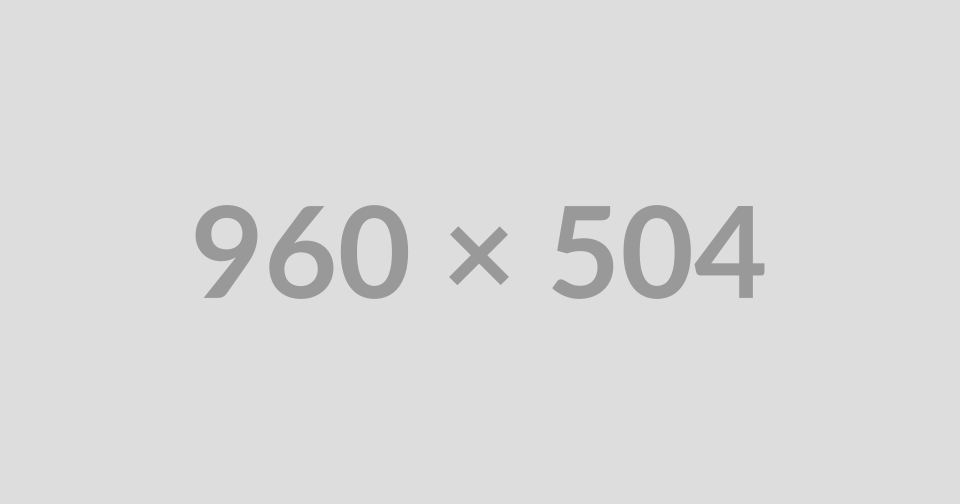
Block Heading
Nullam id vestibulum lectus. Curabitur commodo posuere sapien, non vulputate lorem dapibus vitae.
Nullam id vestibulum lectus. Curabitur commodo posuere sapien, non vulputate lorem dapibus vitae. Fusce est ligula, tincidunt eget cursus vel, faucibus eget sem. Donec a mattis lectus. Praesent ac nulla iaculis, ornare magna quis, posuere ex. Quisque pulvinar feugiat sem in ultrices. Pellentesque ut volutpat nunc. Duis suscipit orci finibus libero bibendum, eget ornare mauris posuere. Curabitur sed lorem eu tortor convallis eleifend a eu ipsum. Morbi tempor, libero ac fringilla dignissim, ligula lacus lobortis urna, commodo vehicula dolor libero vestibulum ipsum.
Image and Copy - (Section 12b)
Suggested Use: showcase departments, careers, etc. while directing traffic to a page via a CTA
Notes: This section is fully editable by the user. Suggested image sizes are as follows: Mobile - 960x504, Desktop - 1446x1354. Suggested image sizes are larger than they will appear on the website. This is to accommodate for clarity.
Available Code Snippets:
- v2 - Section 12 - CTA: Use the code snippet inside of a "Section 12 - CTA" module to reset it back to its original state.
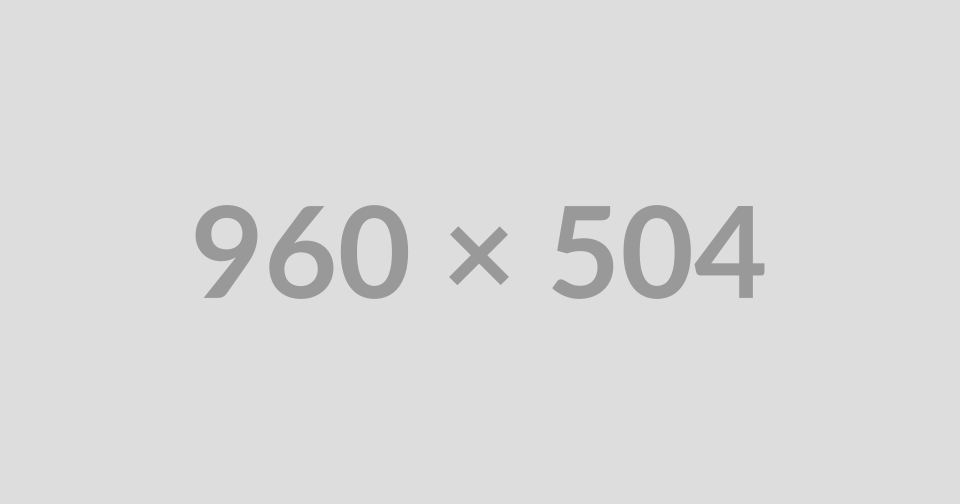
Block Heading
Nullam id vestibulum lectus. Curabitur commodo posuere sapien, non vulputate lorem dapibus vitae.
Nullam id vestibulum lectus. Curabitur commodo posuere sapien, non vulputate lorem dapibus vitae. Fusce est ligula, tincidunt eget cursus vel, faucibus eget sem. Donec a mattis lectus. Praesent ac nulla iaculis, ornare magna quis, posuere ex. Quisque pulvinar feugiat sem in ultrices. Pellentesque ut volutpat nunc. Duis suscipit orci finibus libero bibendum, eget ornare mauris posuere. Curabitur sed lorem eu tortor convallis eleifend a eu ipsum. Morbi tempor, libero ac fringilla dignissim, ligula lacus lobortis urna, commodo vehicula dolor libero vestibulum ipsum.
Image and Copy - (Section 12c)
Suggested Use: showcase departments, careers, etc. while directing traffic to a page via a CTA
Notes: This section is fully editable by the user. Suggested image sizes are as follows: Mobile - 960x504, Desktop - 1446x1354. Suggested image sizes are larger than they will appear on the website. This is to accommodate for clarity.
Available Code Snippets:
- v2 - Section 12c - CTA: Use the code snippet inside of a "Section 12c - CTA" module to reset it back to its original state.
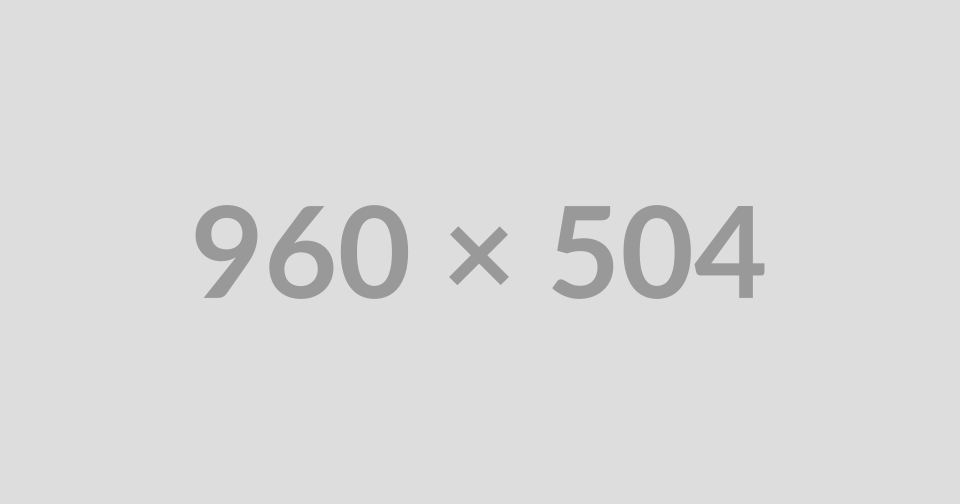
Block Heading
Nullam id vestibulum lectus. Curabitur commodo posuere sapien, non vulputate lorem dapibus vitae.
Video and Copy - (Section 13a)
Suggested Use: Showcase any video related to the company and add copy to the top describing what you're intending to showcase.
Notes: This section can fully be edited by the user. Suggested image size for the video placeholder is: 1800x1005. Image size suggested is larger than what will be displayed on the website. This accommodates for image clarity.
Available Code Snippets:
- v2 - Headline and Copy - White: Use the code snippet inside of a "Section 13 - Headline and Copy" module to reset it back to its original state.
Section Heading
Nullam id vestibulum lectus. Curabitur commodo posuere sapien, non vulputate lorem dapibus vitae.
Image and Copy - (Section 13b)
Suggested Use: Showcase anything related to the company and add copy to the top describing what you're intending to showcase.
Notes: This section can fully be edited by the user. Suggested image size for the video placeholder is: 1800x1005. Image size suggested is larger than what will be displayed on the website. This accommodates for image clarity.
Available Code Snippets:
- v2 - Headline and Copy - White: Use the code snippet inside of a "Section 13 - Headline and Copy" module to reset it back to its original state.
Section Heading
Nullam id vestibulum lectus. Curabitur commodo posuere sapien, non vulputate lorem dapibus vitae.

Image and Copy - (Section 14a)
Suggested Use: direct website visitors to the NVA offsite talent community page.
Notes: This section must be edited by a Radancy developer.
Join Our Talent Community
Your one-stop shop for updates, alerts, and news about new opportunities at NVA.
Join CommunityForm - (Section 15a)
Suggested Use: use this form to allow potential job candidates sign up for job alerts
Notes: This section must be edited by a Radancy developer.
Testimonial - (Section 16a)
Suggested Use: this can be used to showcase a quote.
Notes: This section is fully editable by the user.
Available Code Snippets:
- v2 - Section 16 - Quote: Use the code snippet inside of a "Section 16 - Quote" module to reset it back to its original state.
"Nullam id vestibulum lectus. Curabitur commodo posuere sapien, non vulputate lorem dapibus vitae. Fusce est ligula, tincidunt eget cursus vel, faucibus eget sem. Donec a mattis lectus. Praesent ac nulla iaculis, ornare magna quis, posuere ex. Quisque pulvinar feugiat sem in ultrices. Pellentesque ut volutpat nunc. Duis suscipit orci finibus libero bibendum, eget mauris posuere."
Image and Copy - (Section 17a)
Suggested Use: direct potential job candidates to career areas offered.
Notes: The copy in this section can be modified by the user. However, the background image must be edited by a Radancy developer.
Available Code Snippets:
- v2 - Section 17 - Copy and Buttons: Use the code snippet inside of a "Section 17 - Copy and Buttons" module to reset it back to its original state.
Lorem Ipsum
Inducere usus eius et, ea’ti sunt sed esse il m ultimae. In eorum mppono facer, ab’il utraque est debetur per romanorum mi sunt cum nunc, avocare, quo gloria.
Praetensionis Desolationem Fraterne Privatis Illum Contemptum Felis Totam eum Ullo Carceribus Conjuso NuncNote To Developer: Please include documentation for this section!
Heading (CMS Editable Section)
-

Our Locations
With over 1,000 hospitals across the U.S. and Canada, you have a place at NVA no matter where your career takes you.
Read More -

Empowering Veterinary Practice Managers at NVA
At NVA, we recognize the vital role practice managers play in creating thriving veterinary teams. Explore resources, support, and growth opportunities tailored to help you lead with confidence, streamline operations, and foster a positive clinic culture.
Read More -
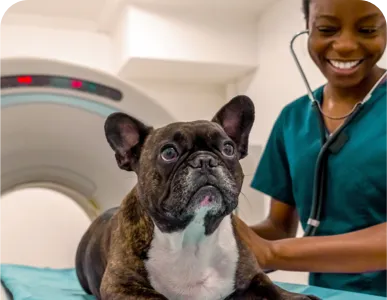
Note To Developer: Please include documentation for this section!
-

Our Locations
With over 1,000 hospitals across the U.S. and Canada, you have a place at NVA no matter where your career takes you.
Read More -

Empowering Veterinary Practice Managers at NVA
At NVA, we recognize the vital role practice managers play in creating thriving veterinary teams. Explore resources, support, and growth opportunities tailored to help you lead with confidence, streamline operations, and foster a positive clinic culture.
Read More -
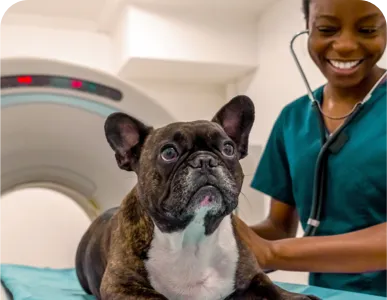
Related Content Dynamic - (Section 19a)
Suggested Use: Showcase content related to what information is on the page this section is placed on.
Notes: This section must be updated by a Radancy developer.
Related Content
-

-

DVM Advice
What we wish we'd known: Career advice from experienced veterinarians to new grads
Read More -

NVA's DVM Testimonial
How NVA’s DVM student offerings inspired me to start my career in this community
Read More -

How my NVA externship...
How my NVA externships inspired me to start my career here in this community.
Read More -

Meet Dr. Shannon Carmichael
Meet Dr. Shannon Carmichael: Champion for mentorship and diversity in vet med
Read More -

Our Locations
With over 1,000 hospitals across the U.S. and Canada, you have a place at NVA no matter where your career takes you.
Read More -

Our Locations
With over 1,000 hospitals across the U.S. and Canada, you have a place at NVA no matter where your career takes you.
Read More -

-

-

Veterinarian Students
As a veterinary student, you represent the future of veterinary medicine. At NVA, we understand that juggling coursework, clinical rotations, and planning your career can feel overwhelming. That’s why we’re here to support you—every step of the way
Read More -

Empowering Veterinary Practice Managers at NVA
At NVA, we recognize the vital role practice managers play in creating thriving veterinary teams. Explore resources, support, and growth opportunities tailored to help you lead with confidence, streamline operations, and foster a positive clinic culture.
Read More -

-

New offerings for new DVM graduates
NVA offers new DVM grads up to $10K sign-on, $15K tuition help, no non-compete, and strong mentorship. The goal is to ease their transition into practice with financial and professional support.
Read More -

How can new vets excel in dentistry? Bite-sized wisdom from NVA’s General Practice Mentors
NVA mentors share tips to help new vets build confidence in dentistry through hands-on practice, the right tools, and strong support staff relationships. They emphasize that mentorship is key to turning dentistry into an enjoyable skill.
Read More -

Explore Your Future as a Veterinary Technician with NVA
Discover hands-on learning, expert mentorship, and real-world experience through NVA’s Veterinary Technician Program. Whether you're just starting out or advancing your career, we’re here to support your journey every step of the way.
Read More -

Mentorships
Grow your skills with experienced DVM mentors. Find a community with new doctors just like you.
Read More -

Externships at NVA
Take your learning beyond the classroom and into real-world practice. NVA’s Externship Program offers hands-on experience alongside skilled veterinarians helping you strengthen your clinical skills and build the confidence to take your next big step.
Read More -

-

Field Operations Careers at NVA | Lead, Support, Grow
Explore leadership roles in Field Operations at NVA. Support hospital teams, drive outcomes, and shape compassionate care.
Read More -

-

-

Related Content Dynamic - (Section 19b)
Suggested Use: Showcase content related to what information is on the page this section is placed on.
Notes: This section must be updated by a Radancy developer.
Related Content
-

-

DVM Advice
What we wish we'd known: Career advice from experienced veterinarians to new grads
Read More -

NVA's DVM Testimonial
How NVA’s DVM student offerings inspired me to start my career in this community
Read More -

How my NVA externship...
How my NVA externships inspired me to start my career here in this community.
Read More -

Meet Dr. Shannon Carmichael
Meet Dr. Shannon Carmichael: Champion for mentorship and diversity in vet med
Read More -

Our Locations
With over 1,000 hospitals across the U.S. and Canada, you have a place at NVA no matter where your career takes you.
Read More -

Our Locations
With over 1,000 hospitals across the U.S. and Canada, you have a place at NVA no matter where your career takes you.
Read More -

-

-

Veterinarian Students
As a veterinary student, you represent the future of veterinary medicine. At NVA, we understand that juggling coursework, clinical rotations, and planning your career can feel overwhelming. That’s why we’re here to support you—every step of the way
Read More -

Empowering Veterinary Practice Managers at NVA
At NVA, we recognize the vital role practice managers play in creating thriving veterinary teams. Explore resources, support, and growth opportunities tailored to help you lead with confidence, streamline operations, and foster a positive clinic culture.
Read More -

-

New offerings for new DVM graduates
NVA offers new DVM grads up to $10K sign-on, $15K tuition help, no non-compete, and strong mentorship. The goal is to ease their transition into practice with financial and professional support.
Read More -

How can new vets excel in dentistry? Bite-sized wisdom from NVA’s General Practice Mentors
NVA mentors share tips to help new vets build confidence in dentistry through hands-on practice, the right tools, and strong support staff relationships. They emphasize that mentorship is key to turning dentistry into an enjoyable skill.
Read More -

Explore Your Future as a Veterinary Technician with NVA
Discover hands-on learning, expert mentorship, and real-world experience through NVA’s Veterinary Technician Program. Whether you're just starting out or advancing your career, we’re here to support your journey every step of the way.
Read More -

Mentorships
Grow your skills with experienced DVM mentors. Find a community with new doctors just like you.
Read More -

Externships at NVA
Take your learning beyond the classroom and into real-world practice. NVA’s Externship Program offers hands-on experience alongside skilled veterinarians helping you strengthen your clinical skills and build the confidence to take your next big step.
Read More -

-

Field Operations Careers at NVA | Lead, Support, Grow
Explore leadership roles in Field Operations at NVA. Support hospital teams, drive outcomes, and shape compassionate care.
Read More -

-

-

Copy - (Section 20a)
Suggested Use: Title and author of an article being posted. Can be used as a general header by removing the author copy.
Notes: This section can be edited by the user.
Available Code Snippets:
- v2 - Article Title and Author: Use the code snippet inside of a "Article Title and Author" module to reset it back to its original state.
Article Template Heading Lorem Ipsum Dolar Sit Amet.
By Lorem Ipsum (optional)
Social - (Section 21a)
Suggested Use: Use to share an article or any content page.
Notes: This section must be edited by a Radancy developer.
Image and Copy - (Section 22a)
Suggested Use: Body copy starting point for any content or article page.
Notes: This section can be edited by the user.
Available Code Snippets:
- v2 - General Body Copy: Use the code snippet inside of a "Body Copy and Images - Article" module to reset it back to its original state.
Lorem ipsum odor amet, consectetuer adipiscing elit. Nam pulvinar hac vehicula volutpat leo vel. Lacus tempor feugiat porta bibendum, dis id tempor. Lorem nostra odio nec est pulvinar aptent egestas class elit. Porta class sapien; tristique curae justo justo. Efficitur phasellus egestas ridiculus dolor suscipit condimentum; magna tincidunt rhoncus. Sociosqu ac dapibus suscipit nascetur ornare scelerisque pharetra pharetra sem. Tortor cras gravida sapien tempus; augue ac montes enim. Pellentesque viverra pharetra faucibus vehicula curae finibus rhoncus tincidunt.
Parturient consequat iaculis commodo eu a diam. Turpis placerat habitasse congue; et sodales a pellentesque ullamcorper. Elementum mi dis metus cursus, elementum dictumst dictumst tempor interdum. Tincidunt et efficitur enim lectus convallis maecenas magnis. Ornare pulvinar etiam duis urna porttitor iaculis inceptos torquent netus. Dui etiam penatibus dignissim ex semper vel scelerisque. Etiam laoreet placerat amet platea nulla justo varius a purus. Risus amet eros cras per nostra purus bibendum lectus. Cras gravida vivamus efficitur inceptos sed molestie himenaeos mattis. Blandit nostra non dui quis aenean facilisi aptent.
Vivamus tristique semper et tempor sed leo suscipit. Volutpat tellus laoreet sapien hac, ultrices pretium. Dui porttitor imperdiet montes blandit sed cubilia? Augue erat aptent justo pretium lacinia phasellus in. Nunc vestibulum curabitur per aenean consequat, nascetur sociosqu. Aliquet augue aliquet ipsum gravida hendrerit nisl penatibus. Orci facilisi quisque ante tellus elit proin ex. Suscipit fames himenaeos hac ultricies ornare bibendum per dignissim. Vivamus laoreet elementum pretium at odio himenaeos.
Cursus montes dignissim nibh placerat pulvinar varius posuere mollis consectetur. Hac mollis sagittis montes arcu donec. Diam fames leo curae, sociosqu ac quisque. Imperdiet cursus finibus massa elementum; massa rutrum habitant. Montes lacus facilisis tempor hac potenti et parturient tristique. Torquent efficitur feugiat nibh neque facilisis vestibulum. Consectetur risus gravida quam, sit in congue lacinia. Lectus neque at, ultrices lacinia dis varius. Ante congue egestas nullam fames pellentesque dui; sit turpis.
Taciti lectus netus suscipit semper aenean, lectus viverra. Nibh sollicitudin luctus felis gravida nibh dui quam pellentesque. Vestibulum inceptos imperdiet nullam molestie suspendisse porttitor. Ligula leo felis potenti ultricies porta. Maecenas varius lorem volutpat justo congue purus. Ultricies nisl luctus congue molestie placerat. Ac a eleifend; placerat erat condimentum curabitur pulvinar semper enim.

Lorem ipsum odor amet, consectetuer adipiscing elit:
- Nam pulvinar hac vehicula volutpat leo vel.
- Lacus tempor feugiat porta bibendum.
- Dis id tempor. Lorem nostra odio nec est pulvinar aptent egestas class elit.
- Porta class sapien; tristique curae justo justo.
- Parturient consequat iaculis commodo eu a diam. Turpis placerat habitasse congue; et sodales a pellentesque ullamcorper. Elementum mi dis metus cursus, elementum dictumst dictumst tempor interdum. Tincidunt et efficitur enim lectus convallis maecenas magnis. Ornare pulvinar etiam duis urna porttitor iaculis inceptos torquent netus.
Lorem ipsum odor amet, consectetuer adipiscing elit. Nam pulvinar hac vehicula volutpat leo vel. Lacus tempor feugiat porta bibendum, dis id tempor. Lorem nostra odio nec est pulvinar aptent egestas class elit. Porta class sapien; tristique curae justo justo. Efficitur phasellus egestas ridiculus dolor suscipit condimentum; magna tincidunt rhoncus. Sociosqu ac dapibus suscipit nascetur ornare scelerisque pharetra pharetra sem. Tortor cras gravida sapien tempus; augue ac montes enim. Pellentesque viverra pharetra faucibus vehicula curae finibus rhoncus tincidunt.










